- SALES / SUPPORT : 855-752-5503



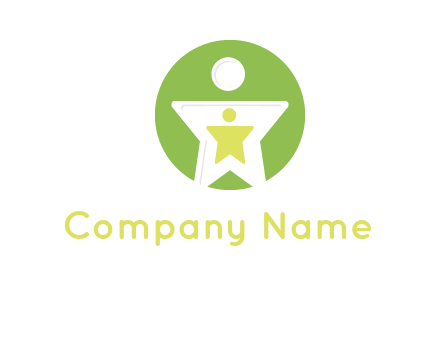
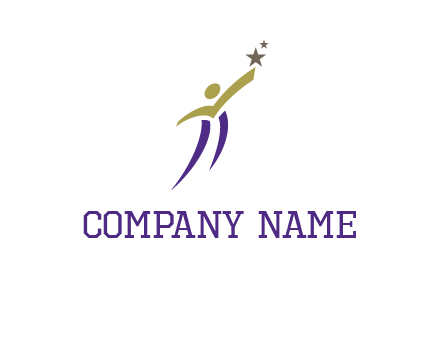








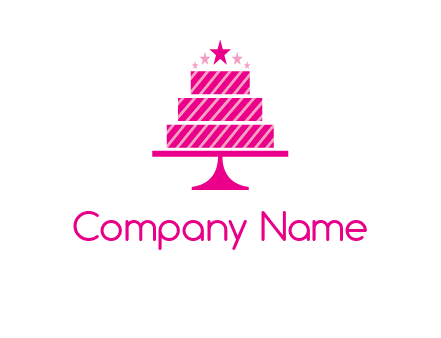







When it comes to creating an effective event organizer logo design, first impressions matter. It may be the only chance you have to stand out to your viewers. But it's not just about standing out in the crowd, it's about generating a event organizer logo that evokes an emotional connection with your audience! With DesignMantic’s free AI logo generator tool, you won’t have to find yourself wrestling with event organizer logos that lack soul and fail to convey your brand message to the world. Create unlimited stunning and memorable event organizer logos that capture the true essence of your brand and let your brand shine in the spotlight with customization options.
Explore tons of event organizer logo design templates by just typing in keywords related to your business and let our AI logo creator build a versatile logo for you in minutes! Use easy-to-customize templates, so that you only make unique event organizer logo designs that convey your brand story and values in a powerful and unmistakable way.
Create a professional logo design for your business with the free AI logo maker and make a great first impression without breaking a sweat!
Explore thousands of event organizer logo design templates that serve as a starting point to launch your creative idea or simply type in your business niche.
Make a event organizer logo to your liking, save time and simplify custom logo designing with our drag-and-drop logo editor. No design skills required!
Once you are done making your event organizer logo, go ahead and download it in high-resolution PDF, JPEG, and PNG files and start sharing it with the world!
Want to create unlimited creative event organizer logos like a pro? Follow these tips and design event organizer logos that captivate your audience’s attention without putting too much effort.
Your event organizer logo is the first thing that comes to your audience’s mind when they hear your brand name. That’s why it's important to make it right! Start by understanding your brand promise, what needs it fulfills, and who your customers are, before you create a event organizer logo.
One of the most tedious tasks is to generate creative logo ideas. You want to design logo concepts that match with your brand persona, voice, and ideology. In this, an AI logo generator can help dig out fresh logo concepts for you.
Once you have gathered the logo ideas, it's time to outline your event organizer logo design. Whether you use a logo creator or have your own drawing board, the main elements to start with are color schemes, placement, fonts, and icons, till you event organizer develop a good event organizer logo.
Always check your logo design for scale on branding materials such as t-shirt design, billboards or business card design. And then give it a test run with different audience segments–show it to your colleagues, and friends before finalizing it.
Your event organizer logo is the representation of your brand both online and offline brick and mortar stores. It is crucial to tell your brand story and to capture your audience’s attention in just a couple of seconds. If you want to make your brand logo recognizable and turn heads, then consider the three core elements of a logo design–color, font, and layout. Figuring out these components is all it takes to make a professional logo for your brand but it is not as easy as it sounds. So, here are some tips!
Your event organizer logo is the first thing that comes to your audience’s mind when they hear your brand name. That’s why it's important to make it right! Start by understanding your brand promise, what needs it fulfills, and who your customers are, before you create a event organizer logo.
Colors are an effective way to express your brand’s persona and emotions. Choose a logo color that conveys your brand message effectively and builds a sense of trust among your audience.
The font you choose says a lot about your brand. You can choose either a serif font for a classic look or sans serif to add a modern touch. Stay away from generic fonts as they only kill your logo design.
You don’t really need technical skills to use DesignMantic’s logo creator. This is because our tool is a DIY (do it yourself) online logo software that has been created with users like you in mind. Our professional graphic designers as well as our software developers have spent a lot of time to refine this logo generator so you can use it easily.
All you need is a company or website name to enter the search field. Once you select your business niche you will get tons of logo images that you can select and download in a few clicks. And the best part is if you want to add your branding touch, you can do that too without any technical skills.
Definitely! Once you select a logo template for your business or website, you can use the event organizer logo generator to edit the design all you want. There are no limitations to the changes you can make to the logo you’ve selected. That’s the beauty of using an online logo maker.
What can you edit? You can change the font, color, text, or even replace the logo template entirely! You can also add elements like shapes and ornaments to the logo. Moreover, you don’t have to be limited to the logo editor to make the changes. Our customer support team is always available to help and assist you in getting a custom logo for your brand.
With DesignMantic’s logo generator, you can create different styles of logos for your brand. Let’s say you are in the e-commerce business, then you can use our logo maker to create professional ecommerce logos. See what styles of logos you can create for your business:
If these don’t steer your interest, then create a custom logo design that belongs to your brand only with our AI logo maker tool.
When it comes to creating a event organizer logo for your startup, the color combinations you choose for the logo can impact the way your logo is perceived. Let’s say you have a creative startup and you choose bland and dull colors in your logo, this will overshadow your brand image.
Colors have psychological effects on people–some colors inspire, and drive hope like the color yellow; some build trust and show authority as in the case of blue.
In our DesignMantic’s logo creator tool, you can find a variety of solid and gradient logo colors to set the tone for your brand.
When done the right way, your color palette can make your startup logo stand out. Make sure the colors you select in our event organizer logo creator go well together with all types of backgrounds and media to create a flawless look on your print materials.
DesignMantic logo creator studio makes it easy for users with no graphic design skills. The different types of fonts integrated in our tool have been chosen by professional graphic designers who have years of experience in designing memorable logos. Here is how you can create a fantastic event organizer logo (or a business card design, etc.) using these fonts.
To use these fonts in the logo creator studio, click on the company name or tagline. Then you will see a font drop down. Select the one that fits your brand image and personality.
Yes. Using a logo generator tool, you can add as many shapes, icons, swooshes, and effects as you like. With a event organizer logo software, you have endless options to play with different shapes or effects to see which one makes your event organizer logo stand out.
To insert additional embellishments to your logo design, from the drop down menu select
Simply click on the element or shape you want to add to your logo. At the bottom of the editor, you have a “preview” button, click on it to see how your logo design looks on branding merchandise like T-shirts, mugs, etc. If you are not satisfied with the results, start over and add another type of element or replace the effects. Follow this logo design process until you get the desired effect and look that matches your brand image. If you need help you can reach out to us via chat, email (support@designmantic.com) or phone (855-752-5503), and our team will guide you.
Before answering this, you must understand the difference between raster logo and vector logo formats. Raster file formats are used for digital mediums like if you want to design a logo for a website or social media page.
On the other hand, vector logos are constructed in a mathematical and balanced way. Each line and curve looks precise even when scaled up or down. Vector formats are great for branding your logos on swag kits like t-shirt design, business card design, email signature, etc. These are easily scalable and don’t get pixelated when changing the event organizer logo size.
Raster logos are images and easily get blurry when you zoom in on the design. This compromises the quality of your event organizer logo design.That’s why it is always best to download your event organizer logo in a vector format.
Another reason why you should go with a vector format is that these are easily editable. So if your client or printer asks you to make some last-minute alterations to the event organizer logo design, you can easily do it on a vector logo file.
Yes, you can definitely do without creating a black-and-white event organizer logo if your brand doesn’t need one. Having a black and white or a colored logo depends on what type of brand you are.
Colors set the mood for your brand and impact brand perception. Color psychology is used in design to create certain emotions in viewers’ minds. event organizer businesses that want to create an emotional connection with their customers focus on adding the right colors to their event organizer logo design to achieve this.
For instance, the color blue is often used in technology logos because it creates a sense of trust, stability, and reliability. Similarly red is another popular color in fast food logos as it creates urgency and hunger.
So, if you want to communicate these feelings or build a connection with your customers, try experimenting with different color combinations in your event organizer logo.
Once you have purchased your logo from the DesignMantic logo editor, you can download it in your desired format such as JPEG, PNG, or PDF. Select one or click on “Download all in zip format” and your logo will be downloaded on your laptop.
However, if for some reason you are unable to find your logo after you have downloaded from My Design tab, it might be because of some technical issues. Our logo editor works perfectly well with all major browsers that support HTML 5 content like Safari, Chrome, Firefox, and Internet Explorer. See if the device you are using supports these browsers.
If even that doesn’t resolve your issue, then email our support team at support@designmantic.com or call us at 855-752-5503. Our support team is available to help you out with any issue you face while creating a logo design or downloading it.